
Features
Feature
Description
Advanced-Develper-Tools
Tools (Remote access, Ping, Change Ip, Openpath)
Backup online files
Backup you offline and online CNC-files
CNC-Archives
Create, show and extract CNC-Archives (ARC, DSF)
Create Diagnose-XML
Create an XML file that is used on the TCU to monitor the variables.
CNC-Linenumbers
Create and remove CNC linenumbers
Manage-CNC-Programs
Manage your CNC programs (Download, Upload, Compare, Sync)
NCU-Synchronisation-Explorer
Sync, edit, compare, copy, move, delete, ... files local and on the NCU
Syntaxcheck
Do a syntaxcheck for you CNC programs before you use them on a machine
Windows-Contextmenu
Extend the Windows Contextmenu to quickly access all important functions

Advanced-Develper-Tools
The advanced developer tool help you speed up inconvinent tasks like pinging a control, searching for a certain folder, opening a Step 7 project, setting a different IP address and opening a remote connection.
Advanced Windows Context Menu






The advanced Windows Explorer context menu let's you ping, change your IP, connect to a remote partner, open a specific saved directory or opening a Step 7 project with only 1 click. You can save new addreses with the windows context menu.

Set up the context menu excatly how you want it. You can add new personalized entries and add the more programs you like to work with.

Backup online files
Use the backup function to backup online and offline files with a predefined filename.

Set up the backup the way you want it. You can personalize the way backups are created. Use %VAR% placeholders to build your prefered filename.
Define how many backups you want to keep before they get overwritten.


CNC-Archives
Create, show and extract CNC-archives
The program can work with ARC and the new DSF archives and extract the CNC files in the correct way like they are saved on the NCK.
This way you can download, upload, compare, edit, syntaxcheck and synchronise the extracted files directly with every Sinumerik 840D or Sinu merik One control.



Create Diagnose-XML
Create an XML file that is used on the TCU to monitor the variables.

Put the file on a flash drive and open it in the PLC variables view on the TCU.

You can watch all the R-Parameter, $A_DBB, GUD, Machinedata and every other NCK-Variable used in you CNC-Program without having to enter them one by one in the NC/PLC variables list, what can save you a lot of time.


Manage-CNC-Programs
Finally there is a convenient way to Upload and Download CNC-Programs directly to the NCU without the need of a flash drive, archive or other tool.
Simply use the context menu to access the NCU. Select a function such as Download or Online comparison and the program will let you choose the connection to your NCU.

Manage your CNC Programs with the explorer context menu. You can use the context menu to Download, Upload, Compare, Edit, Syntaxcheck, Create line numbers for you CNC-Programs.
NCU-Connections

You can also create a new connection or enter a temporary connection.
Manage the connections in the NCK settings if you want to delete or rename one.

NCU-Synchronisation-Explorer
Synchronize, edit, compare, copy, move, delete, … files local and on the NCU

In addition to the up-/download, compare and other CNC-File functions that you can use over the Windows Context menu, the NCU Synchronization Explorer is a convenient way to manage your CNC files. Edit, Compare, Copy, Move, Zip, Delete, ... files directly on the NCU.
The program automatically compares your offline CNC-Files with the files on the NCU and shows you the differences. You can directly copy, move, delete and edit files local and on the NCU.
Use the toolbar on the left to work with you online and offline files. The context menu inside the Explorer gives you additional functions that will be useful.

Syntaxcheck
Do a syntaxcheck for you CNC programs before you send the to the NCK to avoid running into problem, when the progarm is already started.


Use the Open button to open the CNC-Program in CNC-Studio and jump to the position in the text where the error occured.

You can set which errors and warnings you want to see. If you do not use CNC line numbers, you can deactivate the error messages that inform you that you have overlooked a line number or have duplicates.


Windows-Contextmenu
Use the NCK-Settings to set up the Windows Context menu the way you want. You can can move entries, rename them, put them in the main menu or submenu and you can create new entries with programs you use a lot.
After you activate your licenses you can use the "Set menus according to valid license" button to activate and deactivate the context menu items that are licensed.

CNC-Files-Contextmenu


Directory-Contextmenu
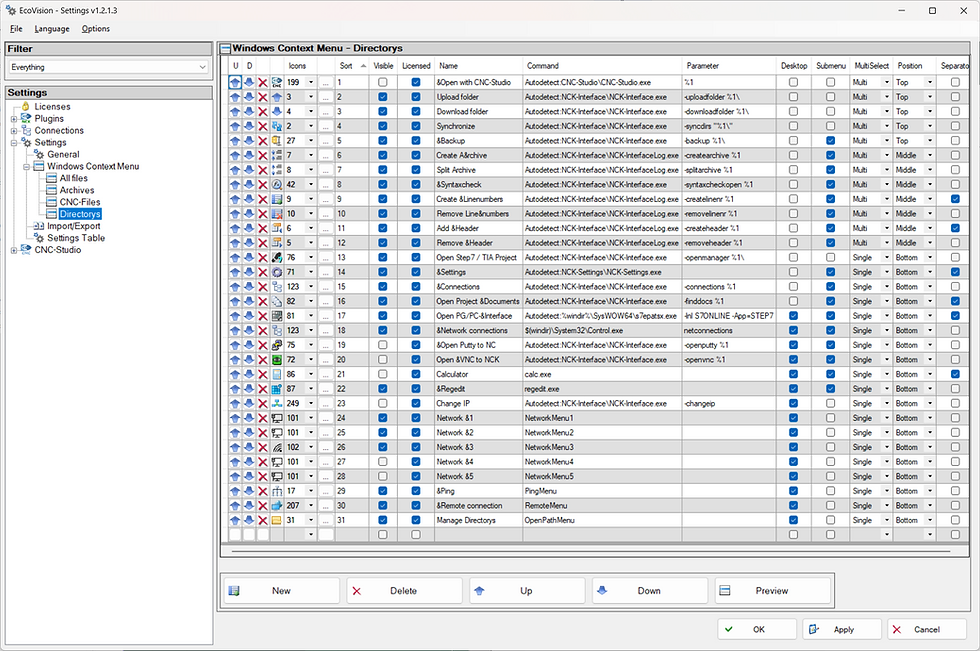

Archive-Contextmenu

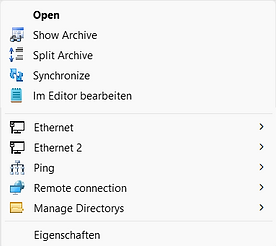
All files-Contextmenu





