

Features
Feature
Description

Download/Upload CNC-Programs
Finally there is a convenient way to Upload and Download CNC-Programs directly to the NCU without the need of a flash drive, archive or other tool.
Simply use the context menu to access the NCU. Select a function such as Download or Online comparison and the program will let you choose the connection to your NCU.
You can also create a new connection or enter a temporary connection.
Manage the connections in the NCK settings if you want to delete or rename one.
NCU-Connections


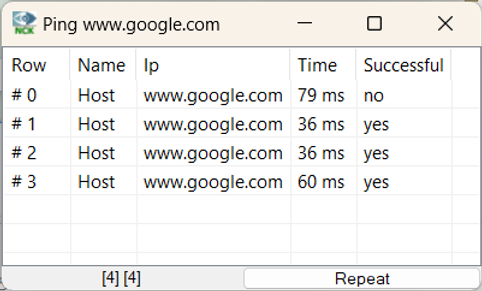

Advanced Windows Context

Use the advanced Windows Explorer context menu to ping, change your IP, connect to a remote partner or open a specific saved directory.


Create, show and extract CNC-archives
The program can work with ARC and the new DSF archives and extract the CNC files in the correct way like they are saved on the NCK.
This way you can download, upload, compare, edit, syntaxcheck and synchronise the extracted files directly with every Sinumerik 840D or Sinu merik One control.



Easy and quick access to CNC-Files
NCU Synchronization Explorer for CNC programs
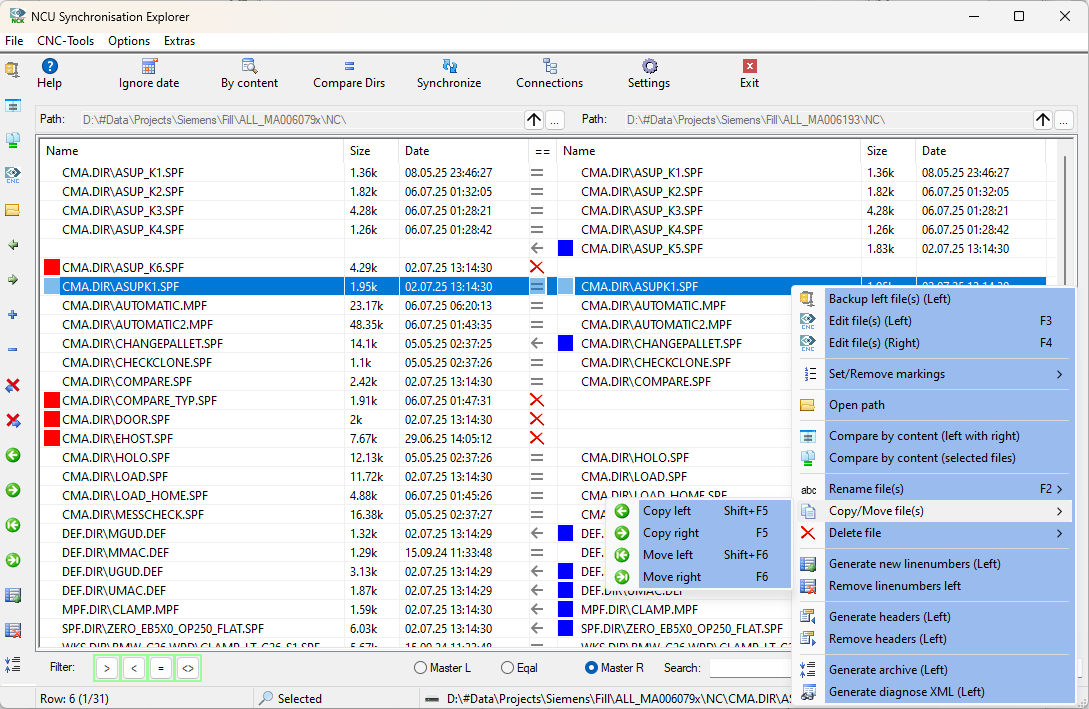
In addition to the up-/download, compare and other CNC-File functions that you can use over the Windows Context menu, the NCU Synchronization Explorer is a convenient way to manage your CNC files. Edit, Compare, Copy, Move, Zip, Delete, ... files directly on the NCU.
The program automatically compares your offline CNC-Files with the files on the NCU and shows you the differences. You can directly copy, move, delete and edit files local and on the NCU.
Use the toolbar on the left to work with you online and offline files. The context menu inside the Explorer gives you additional functions that will be useful.
Online Backup
The Online/Offline Backup is an easy and quick was to Backup CNC-files. You can save the Backup as ZIP, 7Z, ARC, DIR oder TAR.


Syntaxcheck
Use the Syntaxcheck program to ensure that your CNC program does not contain any errors before uploading it to the NCU, which can lead to problems with the faulty code.


Seemless Integration
You can use the command line interface to integrate NCK-Interface into other programs like text editors. The CNC-Studio uses the same interface, you can up-/download, backup and compare CNC files from the NCU, split archives and much more... The program was designed to be flexible and can be used in scripts and other tools to communicate with the NCU.
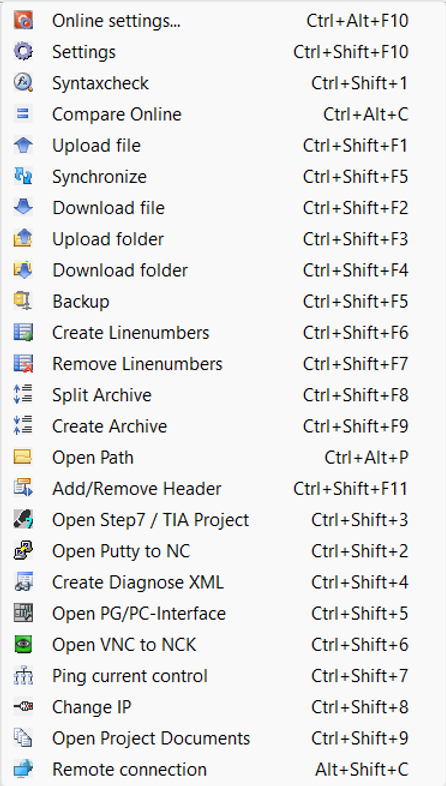

Command line interface
Every command in the Windows Context menu can be easily integreted into another program. Just use the parameters you need. Look into the manual for more information and some examples.




